¶ Why the change and how it affects you:
Multi-Factor Authentication (MFA) is coming to student management systems (Sentral). Once per day, staff will need to verify their identity when logging into the student management system.
MFA is a security process that requires users to provide two or more authentication factors to access their accounts such as a password for the account and an additional access code sent via text message or other method. By requiring multiple factors of authentication, MFA provides an additional layer of security beyond just a username and password. MFA also assists schools and the department achieve compliance with child safe technology standards required by the Office of the Victorian Information Commissioner. This is critical for keeping students safe from cyber security attacks and privacy breaches and is part of the Securing Connected Learners program.
Note that MFA is also used by:
- Staff with privileged access to systems such as eduPay.
- Staff working from overseas.
- Corporate staff when working from home.
¶ Setting up Multi-factor Authentication:
Staff will need to choose one of the following MFA methods to verify their identity for logging into Sentral.
¶ 1. Text Message Method
Involves sending a one-time password (OTP) to the user's mobile phone via an SMS text message. You must then enter this OTP to complete logging in to Sentral. This method does not require an internet connection and can be used with any phone that can receive text messages.
¶ Step 1
Click this link and select Add sign-in method and select phone.
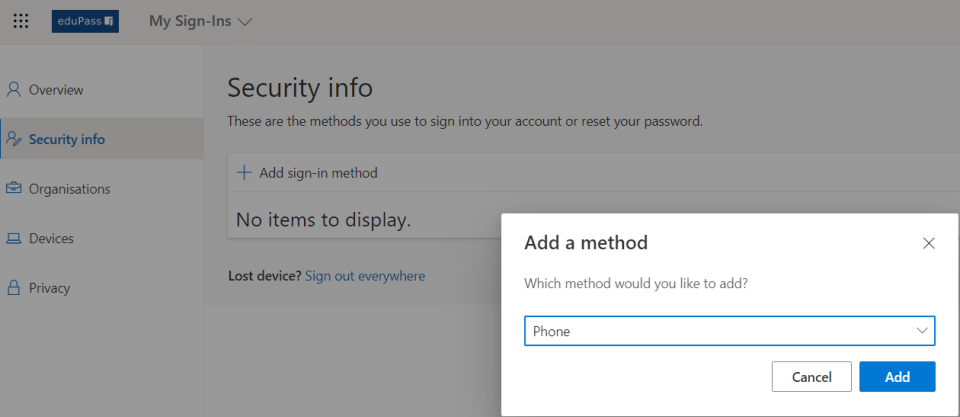
¶ Step 2
Select Australia (+61), Check Text me a code, add your mobile phone number. Click Next
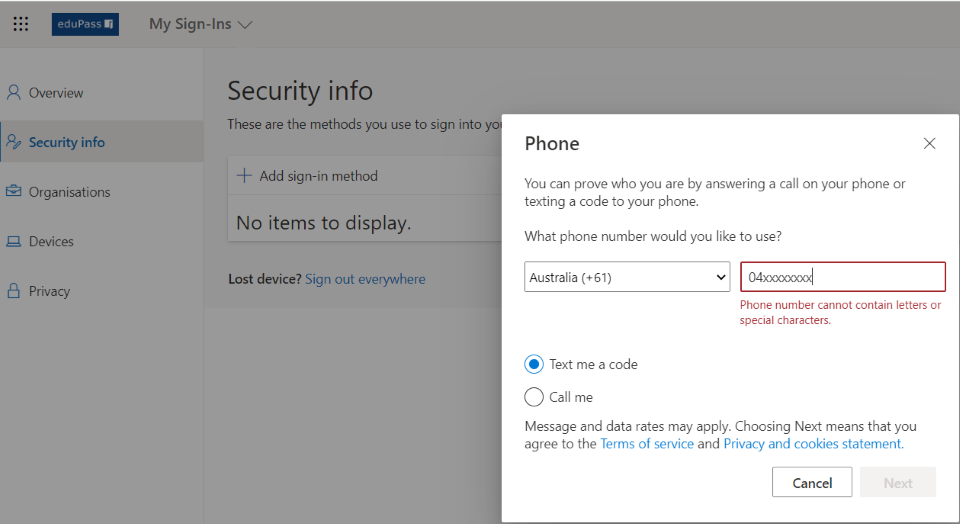
¶ Step 3
Enter the 6 digit code you should have received via SMS on your mobile phone. Click Next
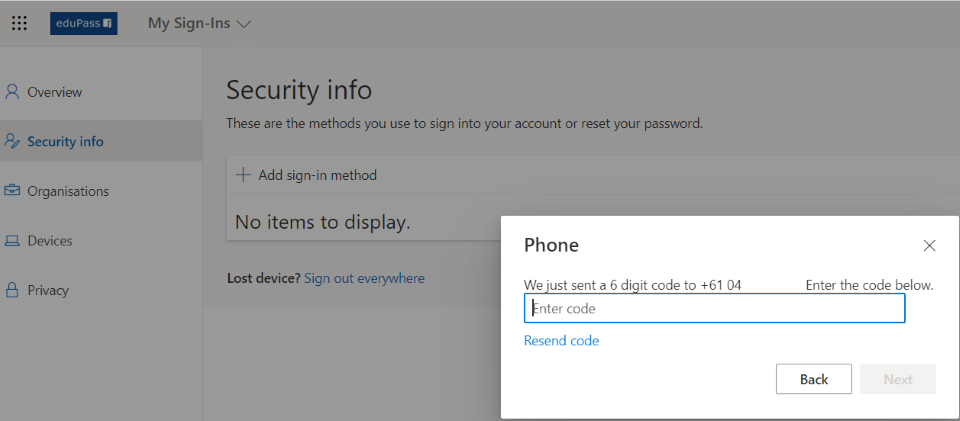
¶ Step 4
Click Done
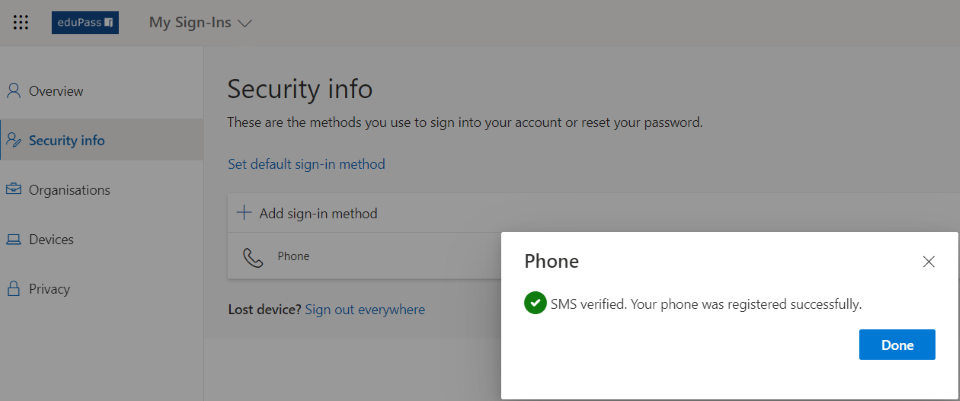
Setting up Multifactor Authentication via Text Message is now complete.
¶ 2. Microsoft Authenticator App Method
A smartphone application that generates time-based, one-time passcodes or delivers a push notification for one-tap approval. The app needs to be installed onto your smartphone.
¶ Step 1 - (on your phone)
Download the Microsoft Authenticator app onto your phone.
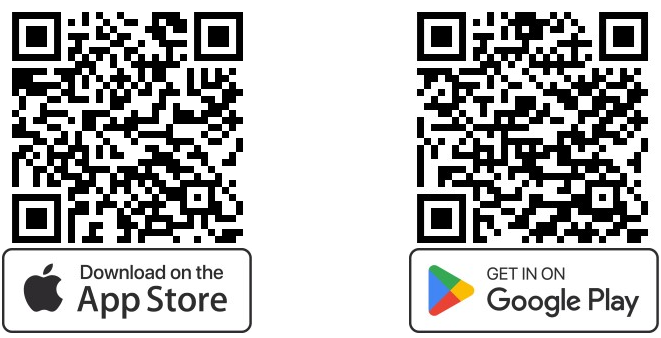
¶ Step 2 - (on your laptop)
Browse to https://aka.ms/mysecurityinfo
¶ Step 3 - (on your laptop)
Select + Add sign-in method
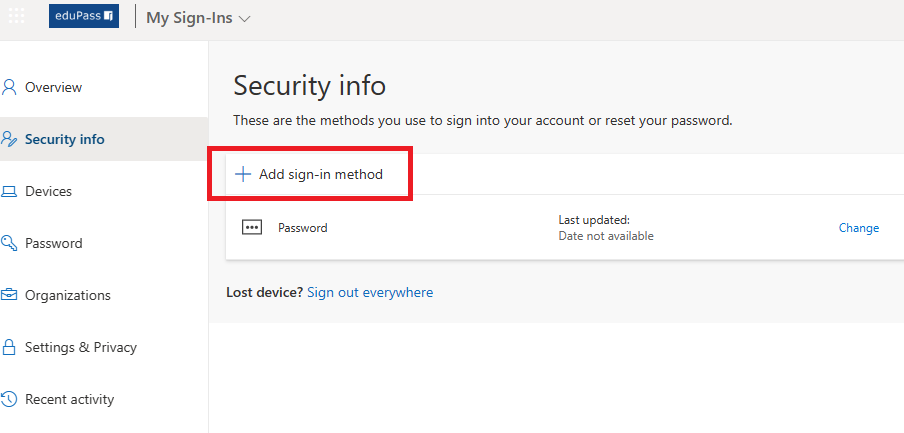
¶ Step 4 - (on your laptop)
Select method e.g. Authenticator app from the list, and then select Add.

¶ Step 5 - (on your laptop)
Select Next.
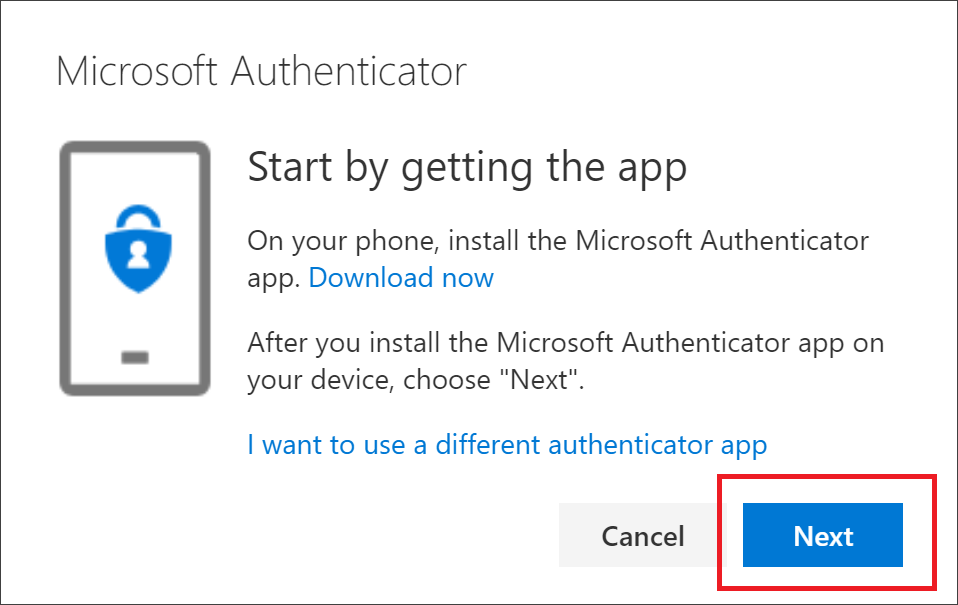
¶ Step 6 - (on your phone)
Open the Microsoft Authenticator app.
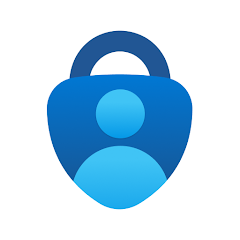
¶ Step 7 - (on your phone)
Select Add Account then Work or School Account then Scan QR code.
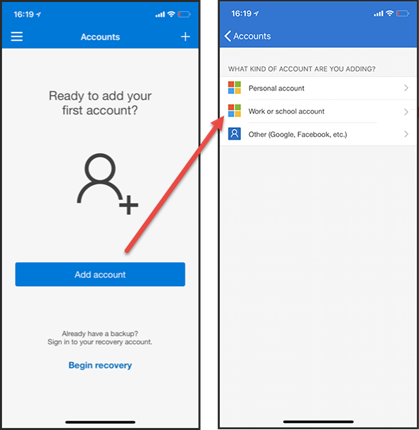
¶ Step 8 - (on your laptop and phone)
Use your phone to scan the QR code on your laptop.
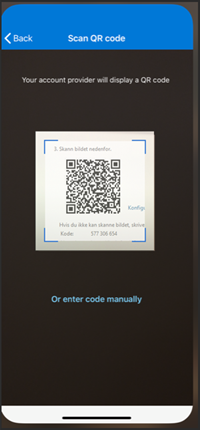
¶ Step 9 - (on your laptop and phone)
Follow the prompts to completion.
Setting up Multifactor Authentication via Microsoft Authenticator is now complete.
¶ Additional Info:
https://eduvic.sharepoint.com/sites/SCL/SitePages/SentralMFA.aspx